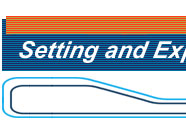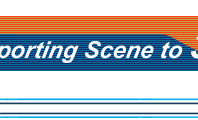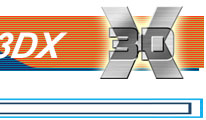| |
| SAMPLE
SCENE |
| |
|
|
| |
|
Wplane.zip
(176KB)
|
| |
|
|
| |
|
Cphone.zip
(404KB)
|
|
|
3d atelier's
potential on 3d animation can be maximize by applying this
on the web by simply converting the scene file to 3DX. We
can simply create 3d animations on the web, plus with interactivity.
Here were going to teach you how to add an animation group
to a scene then exporting this to 3dx file. The procedure
is very simple to follow, we have already made the motion
sequence for the scene, complete with the textures and objects
are already in set, just down load the Wplane.zip
(176KB) msq file and begin.
|
|
|
| |
| This
file contains a model plane with objects that had already been
parented and positioned, if you run the animation, you will
see some of the parts are animated. The animated parts will
be used as an event when triggering the animation group; these
parts are the Wpropeller, WheelDummyL, WheelDummyR,
WheelhandleR WheelhandleL, WwheelcloseL and WwheelcloseR.
To set-up the animation group, open the Animation Groups
window. |
| |
|
|
| |
|
Add the
first group. In the animation group section add the Wpropeller,
to do this click on the check box then drag the object name
towards the object list. Change the group name to Propeller
and for the Start frame insert 1,for the
End frame insert 90, because the propellers
animation starts at frame1 and ends at 90. For the Action
select Loop.
|
| |
|
|
| |
| Add
the second and last group; select the objects, WheelDummyL,
WheelDummyR, WheelhandleR WheelhandleL, WwheelcloseL and
WwheelcloseR, then input 0 and 80 for Start
and End Frame then select Keep for the Action
name the group as Gearup. |
| |
|
|
| |
| Animation
group can be triggered by a surface attribute. To set-up
the Animation Group, on the Attribute/Events section
select Wpropeller for the Attribute. |
|
|
| |
| Then
check on the Animation Group check box, and select by
Click for the Trigger. This will trigger the animation
group once you click on the Wpropeller's attribute surface. |
| |
|
|
| |
Next
add another attribute event select WwheelR for the Attribute
and for Trigger select by Click then for Animation
Group select Gearup. Also add the WwheelL
for the Attribute and then follow the settings you made
for the Trigger and Animation Group.
The animation will be triggered when you click on the wheel
parts, this can only be done once you convert the scene to 3dx
file. That's what where going to do next.
On the
file menu select Export 3DX this will prompt you to
save the file, Once you save the file, a window for the 3DX
Export Options opens up. You can configure the settings
or just leave the defaults, after that you can click OK.
|
| |
|
|
| |
| The
3dx window will open up once you exported the scene. Click on
the propeller and wheel parts to trigger the animation events.
|
| |
|
|
| |
|
| Tutorial:
1
2 3 |
| |
|